

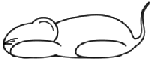
|
21 Jun 2009 Polygon Evolution: Draw shapes with polygons! Flash VersionEvolusi Segi Banyak: Menggambar dengan garis lurus saja Click Start below to begin the evolution! What is this? Klik Start di bawah untuk memulai evolusi! Apakah ini?
This is an attempt to reconstruct an image using overlapping semi-transparent polygons using Flash 9. Ini percobaan membangun kembali suatu gambar dengan menumpangtindihkan beberapa poligon semitransparan dengan Flash 9. For example, you want to reconstruct the shape of a circle ●. But you will need to reconstruct it using polygons (which is shapes made from connecting straight lines together, such as ▲, ■, ★). In other words, your target is: Misalnya, Anda mau membangun kembali bentuk lingkaran ●. Tapi anda hanya bisa membangunnya kembali dengan poligon-poligon (yaitu bentuk yang dibuat dengan menghubungkan titik-titik dengan garis-garis lurus, seperti ▲, ■, ★). Misalnya, contoh gambar tujuan adalah:
But you can only put polygons, you cannot put circles or ellipses to achive the red circle. So you can try putting this shape as the first polygon: Tapi anda hanya bisa menaruh poligon, tidak bisa menaruh lingkaran atau elips untuk membangun lingkaran. Karena itu coba taruh bentuk ini sebagai poligon pertama:
Does it look similar to the red circle above? Not at all, you say? Miripkah dengan lingkaran merah di atas? Tidak sama sekali? Let's add the second, and then the third, and then the fourth polygon. You will see that it is getting more and more similar to the red circle. Mari tambahkan poligon kedua, ketiga, dan keempat. Anda lihat kan, bentuknya semakin mendekati lingkaran merah.
If we continue adding polygons, the resultant shape will be much more similar to the target (the red circle). But, it takes time, and within 10 minutes in my computer, I got this result, using 26 polygons. Isn't it similar?! Jika kita tambahkan poligon terus, bentuk yang dihasilkan akan semakin mirip tujuan (lingkaran merah). Tapi butuh waktu, jika hanya 10 menit di komputerku ku dapat hasil semacam ini, dengan 26 poligon. Mirip kan?!
That was a very simple example. If you see the examples further below, you can see very nice and complex shapes can be made just by using polygons! Nah, contoh tadi memang sangat sederhana. Coba liat contoh-contoh di bawah, bentuk yang rumit dan indah bisa dibentuk dengan poligon-poligon saja! (This idea is taken from the Javascript implementation from Altered Qualia, which in turn took the idea from Roger Alsing. The mutation of the polygon follows the Javascript implementation. Thank you for those people for sharing this.) (Ide ini diambil dari penerapan Javascript oleh Altered Qualia, yang mengambil ide dari Roger Alsing. Mutasi poligon di sini mengikuti penerapan Javascript. Terima kasih untuk orang-orang tersebut.) How it works? The program works in a very simple way. At the beginning, the polygons are randomly placed. In every iteration, the color, transparency, or position of a random polygon is modified. Then, if the image result of the modification is nearer to the original image, the modification is kept. Otherwise, the modification is cancelled. This is repeated until you click the Stop button. Bagaimana cara kerjanya? Program di atas sangat sederhana. Pada mulanya, semua poligon ditaruh sembarangan, tapi masih transparan semua. Setelah itu, setiap saat warna, transparansi, dan posisi titik-titik yang membentuk poligon akan dicoba diubah. Kalau pengubahan membuat hasil yang lebih mendekati gambar tujuan, pengubahan itu dibiarkan. Jika tidak, pengubahan itu dibatalkan. Hal ini akan diulang terus sampai anda mengklik tombol Stop. Sample results Firefox logo (steps: 2161018, become better: 10490)
Chrome logo (steps: 8823347, become better: 10394)
Export / Import Click Export to convert the current best configuration to a series of numbers. At a later time (or by another person), you can retrieve back the result by using the Import button. The format of the numbers is compatible with the Javascript implementation here, with two additional numbers: steps and become_better, so that you don't need to start the counter from zero. Ekspor / Impor Klik Export untuk menuliskan hasil terbaru dalam barisan bilangan. Lain kali (atau oleh orang lain), Anda bisa mengambil kembali hasil terakhir dengan menaruh barisan bilangan itu dan mengklik tombol Import. Barisan bilangan yang dikeluarkan juga kompatibel dengan penerapan Javascript di sini, hanya saja ada 2 bilangan tambahan, yaitu jumlah langkah dan berapa kali gambar sudah menjadi lebih mirip.
Written by: yuku |
![]()